How to Write Backhand Calligraphy with Watercolor Lettering
I earn small commissions for purchases made through links in this post. Proceeds help me to continue producing free content.
Backhand script calligraphy is a unique, timeless lettering style. Learn how to draw a layout using negative slant guide lines, paired with modern, watercolor calligraphy. Follow along with me to make a layout design of an excerpt of a poem by Amanda Gorman, “The Hill We Climb.”
Watch my video tutorial above or read the transcript below.
Today, I want to write in backhand calligraphy, which is a fun, whimsical style that utilizes slant lines that are literally backwards, so the italic slant actually slants to the left rather than to the right.
Set up backhand guide brushes.
I have a set of backhand slant guide brushes in my Calligraphy Composition Maker, and those are what I’m using here. I like to use them in a contrasting color and then reduce the capacity of the layer. That allows me to have high contrast when I work with black brushes.
To create an entire guide sheet to cover my page, I’m just duplicating my guide layers and adjusting them accordingly.
Sketch line one with a pencil brush.
Selecting black from my color palette, I’ll then choose my favorite pencil brush. You can choose any pencil brush that you like, including the ones that come with Procreate. Then I just get started sketching out my quote on a new blank layer.
You can see here how I’m adhering to those backhand guidelines, which make the negative italic slant. It can be really fun to practice like this, but since it’s so unusual – and not what our hands are used to – it can take a little bit of practice. But once you get the hang of it, I think that you’ll find it really enjoyable!
In fact, some of my left-handed students have told me over the years that this actually comes more naturally to them. If you’re left-handed and you agree, let us know in the comments.
A bit of history…
Now let’s pause for a moment so I can tell you a little about the history of backhand script.
While it can appear very modern, negative italic writing has been documented since the 16th century. Back then, it was quite rare and appeared as a broad tip calligraphic style. This example is from 1539, in fact!
Backhand script was popularized in English in the 19th century, and it mostly appeared in the United States back then. All handwriting was script, and most of it was a traditional, right-slanting italic, so backhand was sometimes even used to contrast normal writing, just like we use right-slanting italic.
Today, I take inspiration for my modern backhand calligraphy from the traditional handwriting of librarians – or “library hand” – which was popular at the turn of the 20th century. I think it has such a striking, timeless appeal.
Now back to the layout design!
Resize the first line to fit together.
I’ve just completed the first line of the poem, and I know that it’s going to be the longest line. So what I’ve done is reduce the size of the text of this line and I’m sizing it so that it will all fit together on one line. And then I’m going to resize the guidelines accordingly, so that the next lines that I write will all be the same size as this first line. Because this was the longest line, I know that all the subsequent lines are going to fit.
As I move from one line of text to the next, I always make sure to make a new blank layer.
My Calligraphy Composition Maker Kit puts countless lettering styles and layouts at your fingertips.
Continue sketching the remaining lines.
When all of my sketched lines are complete, I simply group them all together by swiping right on the layers and tapping Group.
Since I drew every line on its own layer to begin with, that makes it really easy for me to go in later to adjust the spacing of the words and adjust how the overall lines of text fit within the centering of the composition.
Edit and refine the calligraphy with another color.
Now I have selected a contrasting color – hot pink – and I’ve gone back to my pencil brush. On a blank layer right above my initial pencil sketch layer, I’m just going over and making refinements to my sketch. Oftentimes, this means extending ascenders up to hit that ascender line, extending descenders to hit the descender line, adjusting letter slants so that they better adhere to the slant lines, and just little things like that, so that I just really get a more refined sketch before I do my calligraphy.
In a moment, I’m going to reduce the opacity of both of these sketches so that when I use my inking brush over top of them, I’ll be able to use the combination of the two sketches as my template.
Choose a watercolor calligraphy brush.
With my sketches and my refinements complete, I’m coming over to my own Watercolor Calligraphy Script Brush Pack, and I’m selecting an ombré color brush that I think is going to work really nicely with this composition: Watercolor Script 04 Ombré.
I’m starting out by just testing it to make sure that the stroke is what I want and that the size is going to be appropriate for my letter size. My Watercolor Calligraphy Script Brush Pack actually comes with twenty different watercolor script brushes, so have a peek at it if watercolor calligraphy interests you.
Slowly trace your sketch in watercolor calligraphy.
My mantra of “new line, new layer” definitely still applies when you’re making your final composition. In fact, as I go in this composition, I’m selecting every line when I’m done with it and I’m centering it on the canvas. Later, I’ll be making even more refinements in terms of the distance between the lines. But for now, I’m just focusing on centering them on the page.
Oops – typo!
If you’re familiar with this poem, you might have already noticed that I made a major typo on this line by writing the word “we” instead of the word “catastrophe.” I’ve left it in this video so that you can see how I fix my mistakes, because making typos is a pretty common error for lettering artists, and it’s definitely nothing to be ashamed of! So after I noticed this, when I was basically done with my composition, I did go back and I fix it, so I’ll show you that part in a moment.
Adjust the spacing of the words and lines.
Now that all my lines of watercolor are complete, I have grouped them, and I'm going line by line and adjusting the distance between the lines. I’m selecting the next line as I go so that I can move multiple lines at the same time and slightly reduce the spacing between them.
I’m adjusting this optically, not mathematically, because I always trust my eye when it comes to centering and spacing more than I do exact measurements. Because of flourishes and ascenders, and descenders, very often optical spacing looks more natural than mathematically-calculated spacing.
Blend watercolor stroke overlaps.
With my line spacing complete, I want to make some further refinements, so I’m coming from my paint brush tool to my smudge tool, and selecting my Smudge Brush for Blending Stroke Overlaps (also part of my Watercolor Calligraphy Script Brush Pack). This allows me to add even more realism to my watercolor so that the colors blend together the way that watery, wet paint really would.
If you’re interested in an in-depth video demonstration of how I do any kind of watercolor script in Procreate, especially the ombré colors, check out this video.
Go back and fix your mistakes.
Now it’s time to fix that typo. I’ve come into that layer and selected the word “we.” Swiping down with three fingers, I’m able to select Cut, which quickly and easily deletes the word. Then I’ll select the next word – “possibly” – and just move it over quite considerably to give myself a lot of space, because I don’t exactly know how long my new word is going to be.
Now, I’ll duplicate that guide layer that I had and slightly resize and move it around, because remember that we slightly changed the size and spacing of our lines already, so the calligraphy no longer perfectly adheres to our previous guideline.
Next, I come in and choose my pencil. On a new blank layer, I sketch in the word “catastrophe” and adjust the spacing. Then on yet another new blank layer, I come back to my watercolor brush and I write in the new word. Voilà!
Show me your work!
Thank you for following along with me today in this watercolor poetry layout. I hope that you enjoyed it. If you create one yourself and you post it on Instagram, please tag me so that I can see what you create. I always love to see what my subscribers are up to.
In the resources section below, you will find links to more helpful videos that might keep you going on your calligraphy and Procreate journey, as well as links to all of the brushes used in today’s video.
Have a wonderful week and I’ll see you back here next Friday!
Resources
Procreate brushes used in the video:
Backhand 104° – 5:4:5 Stamp Brush
from my Calligraphy Composition Maker
Watercolor Script 04 Ombré
Smudge Brush for Blending Stroke Overlaps
from my Watercolor Script Procreate Brush Pack
Related videos:
Watercolor Calligraphy for Procreate
Learn to Use My Calligraphy Composition Maker
My Technique for Flourished Calligraphy Layouts
Poem:
The Hill We Climb by Amanda Gorman
Historical exemplar bibliography:
IAMPETH Scrapbook
Zaner-Bloser Backhand Exemplars
Italian calligraphy
Correspondence of Mary Titcomb
Green Envelope
Telegram
Ulysses S. Grant letter
Correspondence of Zella Dixson
Library card
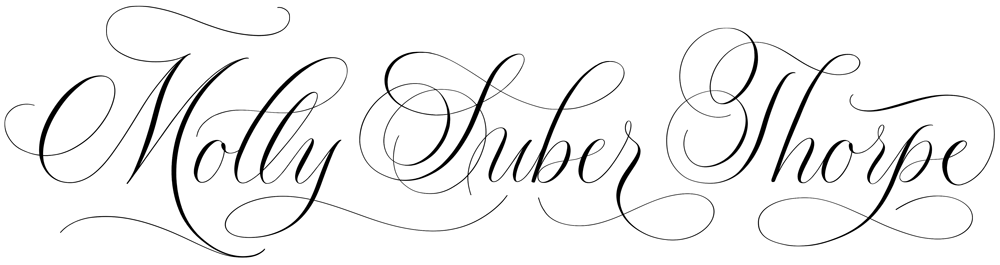


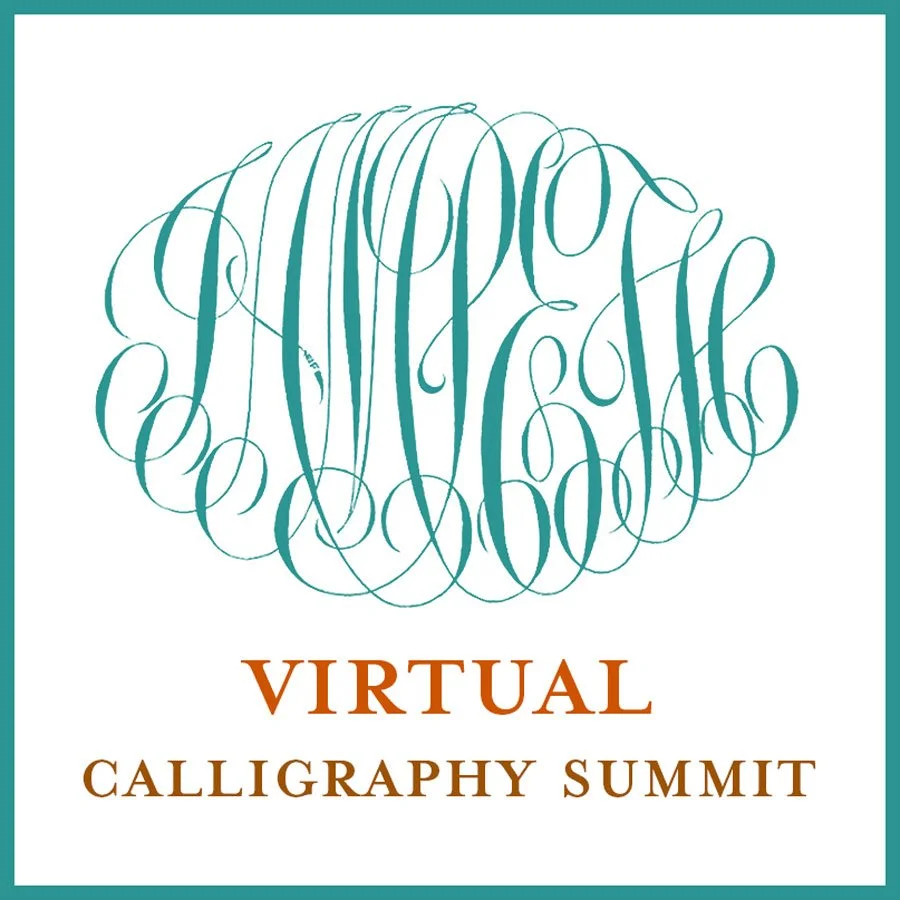
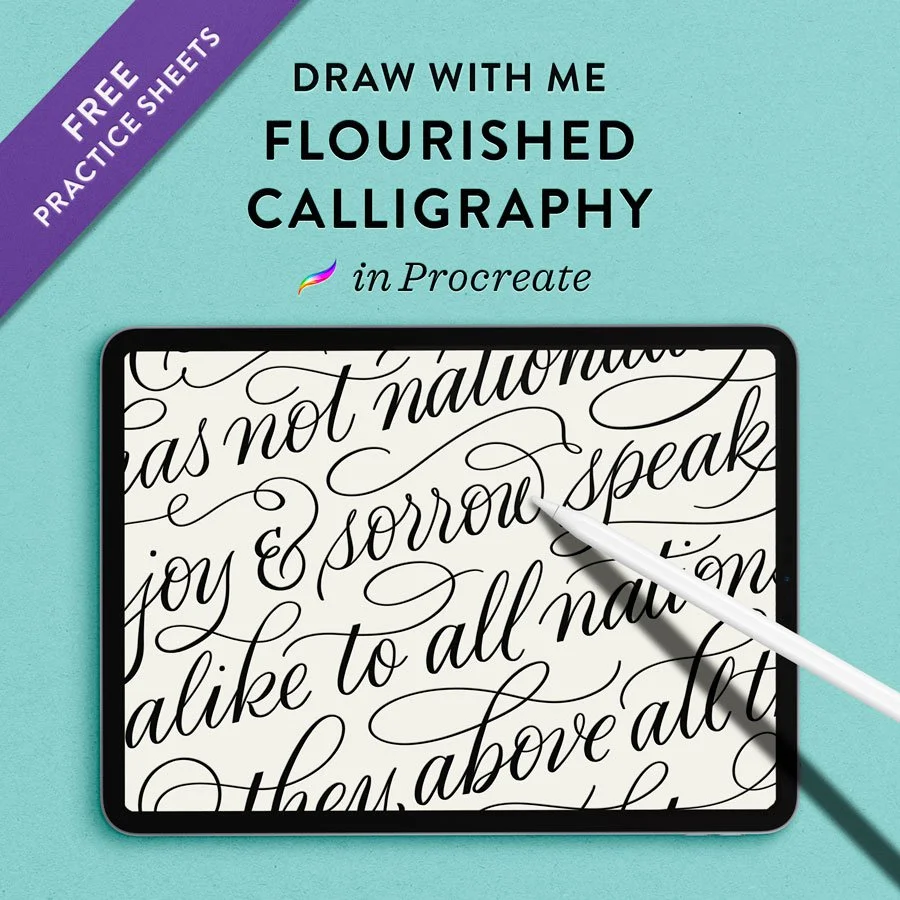
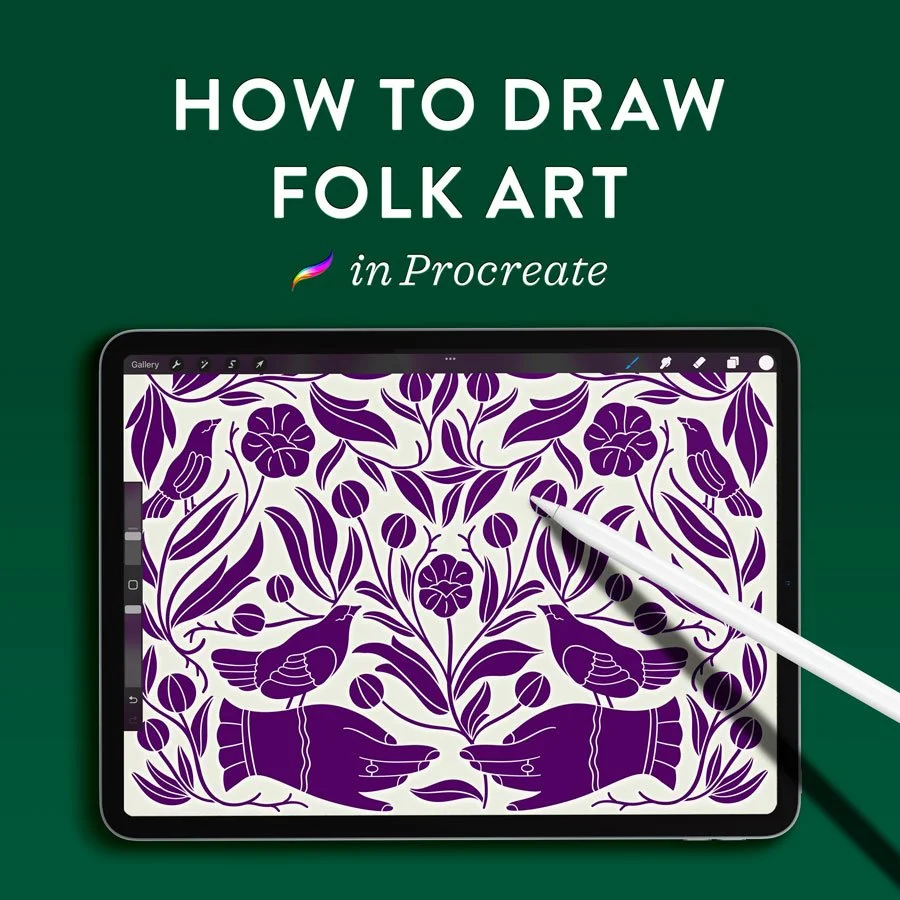


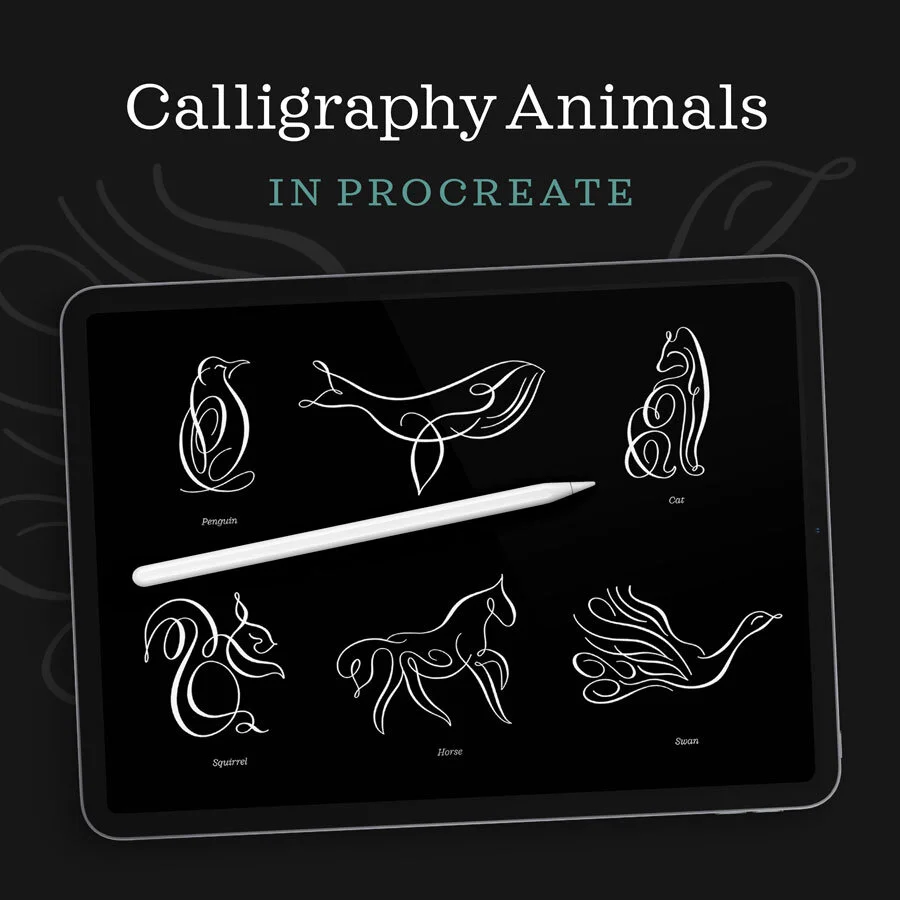

Learn how to draw this 3D drop cap letter G with a retro vibe, geometric dimension, and real texture. This technique uses Procreate for the iPad.